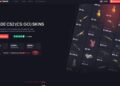In games like Counter-Strike 2, every detail matters. This is especially true for crosshair settings, which help players shoot accurately and quickly. Experienced and pro players strive to find the ideal crosshair parameters for them, adjusting it to their style and visual perception. To more effectively customize the crosshair, pro players use special CS2 (CS:GO) crosshair generators, tools that help find precise stats that reflect skill and match map conditions.
What Is a Crosshair Generator?
A crosshair generator is an online tool that allows Counter-Strike 2 players to change the characteristics of a crosshair and immediately see how they might look in the game. This could be the size of the crosshair, its color, thickness, or dynamism. Experienced players use such tools for:
- Creative customization, with their help you can change the thickness, size, color, shape of the crosshair (solid, dot, cross, “T-shaped”).
- Import pro-configs. Some Counter-Strike 2 players like to copy the crosshair settings of pro players, for example, s1mple or ZywOo. If such an opportunity exists, why not use it?
- Testing in different conditions. Experienced players test new crosshairs on different maps, with different lighting. This allows you to make sure that the settings are correct.
How the Crosshair Generator Works
The CS2 generator contains a panel of parameters, including:
- Crosshair color (cl_crosshaircolor) — choose from standard or custom RGB colors;
- Line thickness (cl_crosshairthickness) — how thick the crosshair lines are;
- Crosshair length (cl_crosshairsize) — length of the lines along the axis;
- Transparency (cl_crosshairalpha) — allows you to make the crosshair semi-transparent;
- Dynamics (cl_crosshair_dynamic_splitdist) — whether the crosshair changes when moving/shooting;
- Center dot (cl_crosshairdot) — enable or disable the dot in the center;
- Distance between lines (cl_crosshairgap) — width of the crosshair “opening”.
By changing the parameters, you can immediately see on the screen how the crosshair will look in the game. After that, you should copy the generated code and paste it into the CS2 console or the autoexec.cfg file.
Step-by-step Crosshair Setup via Generator
Here is a quick step-by-step guide to help you set up your crosshair:
- Open the crosshair generator. Go to one of the popular sites or to the game if you use the built-in settings.
- Choose the shape and color. Start with the basic parameters: color, dot presence, line size.
- Adjust the thickness and transparency. Make the crosshair bright, but not obstruct the view.
- Determine the dynamics. A dynamic crosshair can help monitor the spread, but it interferes with many.
- Copy the resulting code and paste it into the CS2 console.
Here is an example of what should be obtained as a result of using the generator:
- cl_crosshairalpha “255”;
- cl_crosshaircolor “5”;
- cl_crosshairdot “0”;
- cl_crosshairgap “-2”;
- cl_crosshairsize “3”;
- cl_crosshairstyle “4”;
- cl_crosshairthickness “1”;
- cl_crosshair_drawoutline “1”;
- cl_crosshair_outlinethickness “1”
Turn on the console, paste the commands and press Enter.
Crosshairs of Professional CS2 Players

Professional players have their own preferences, but we can name some common trends. Professional players usually use small static crosshairs that block a minimum of playing space, but at the same time allow you to accurately aim at an enemy that suddenly appears. Also, as a rule, players do not use the central dot, but this is not a universal solution. For example, blameF uses the dot.
Otherwise, you can see a wide variety of crosshairs that are functionally no different from each other.
Below we will present the codes of the professional CS2 players’ crosshairs:
- s1mple — CSGO-w8oZm-tDYrj-PbCFm-rs6QV-OSc3K
- m0nesy — CSGO-AAtxe-zWUrD-YuE8z-VeEX8-uWXTB
- NiKo — CSGO-Cc5CX-EFvks-f7DR8-7BASW-zqLDR
- Ropz — CSGO-tMcGZ-7dsrt-w7Mor-rZv2M-ey3JE
- ZywOo — CSGO-Umk5s-uxPQA-eDfJW-qWMyR-znjPK
The crosshair reveals the player’s personality well.
What Crosshair Color Should I Choose?
The crosshair color should be visible on all maps and not blend in with the surroundings.
Best colors:
- Bright green (5): versatile and highly visible
- Cyan (4): good for dark maps
- Purple (3): stands out on sandy maps
Don’t choose white, as it’s hard to see on most maps.
How to Test a Crosshair In-Game?
Luckily, in CS2 you don’t have to test your custom crosshair in competitive mode. There are some cool maps in the workshop that will help you evaluate how suitable your crosshair is. Here are some maps that are worth checking out:
- crashz’ Crosshair Generator;
- Aim_botz;
- training_aim_csgo2.
Practice shooting for at least 15 minutes, this will definitely help you evaluate the effectiveness of crosshair.
Wrapping It Up
A crosshair that matches a player’s skills and preferences is a powerful tool that affects both a player’s performance in the game and his confidence. Pro players pay a lot of attention to crosshair settings and achieve a balance between convenience and good visibility through experiments. By studying their approach to crosshair adjustment, each player can find their own ideal option. Use generators to simplify this important step. Test different colors and try to play with the configured process in test mode on maps that are available to all CS2 players.