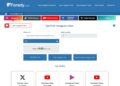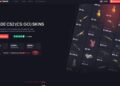Back 4 Blood was announced in August 2020 as the next title from Turtle Rock Studios, the developers of Left 4 Dead, and it promises to bring a fresh take on the co-operative zombie shooter. But when users try to log into their profile or carry out updates or transfers between their PC and console accounts, they may encounter an error that states “The Profile Service is in maintenance mode”. This can be rather off-putting and may even prevent players from hopping into the action. Fortunately, this issue is not especially serious and with the information provided here you should be able to get back into Back 4 Blood easily. Read on to learn more about this error message and a selection of helpful solutions.
What is the Profile Service?
The Profile Service is an online platform developed by Back 4 Blood. It provides players with the ability to set up, view and manage their online profiles in the game. The Profile Service allows for customizations such as linking third-party accounts, setting icons, and tracking progress in the game. Players will be alerted when the Profile Service is in maintenance mode due to technical difficulties or planned outages. This means that it has been temporarily disabled and any attempts to access it will result in an error message being displayed. Players can still play Back 4 Blood during this time but they will not be able to make any changes to their profiles or take advantage of features like statistic tracking and leaderboards. To avoid disruption, players should always check for updates prior to launching the game. If a Profile Service outage has been reported on the official website, players should wait until it is back up before attempting to log into their accounts via the game launcher.
What Causes The Profile Service is in Maintenance Mode Error?
The “Back 4 Blood The Profile Service is in Maintenance Mode” error can occur when servers or other infrastructure required to support the profile service are undergoing maintenance or when a new patch has been released and the data hasn’t yet been properly refreshed. In some cases, the game may be kept from running correctly until either the patch is re-installed or the service is brought out of maintenance mode. The “Profile Service is in Maintenance Mode” error can also be caused by a variety of technical issues. If your game isn’t running correctly and you receive this error message, it could be due to network connectivity issues, incorrect DNS settings, firewalls blocking game requests, anti-virus software mistakenly blocking connections, or other problems related to internet connectivity. To resolve this issue, you should first check if your main account has connected properly to the profile server on Back 4 Blood. If it hasn’t done so already, try signing out of the game and then signing back in again. This should help to reestablish an authentic connection with the profile server and automatically fix any issues encountered while launching Back 4 Blood. If that doesn’t work try changing your DNS settings or flushing your DNS cache before attempting to launch Back 4 Blood again. You should also make sure that all other programs such as firewalls and antivirus software are configured correctly so that they don’t block applications from connecting across public networks or send them through proxy servers. Additionally, ensure that your network has a stable connection with at least 1 Mbps upload speed for optimal gameplay experience.
How to Fix The Profile Service is in Maintenance Mode Error?
If you are experiencing the “The Profile Service is in maintenance mode” error when trying to launch Back 4 Blood, you are not alone! This error is unfortunately quite common and can be quite tricky to fix. In this article, we will go through the various possible solutions to help you get Back 4 Blood up and running.
Restart the game
If you are experiencing the “The Profile Service is in maintenance mode” error message while playing Back 4 Blood, it is recommended that you restart your game, PlayStation console or PC as this may help to resolve the issue. Before restarting, be sure to save any progress that has been made. Also make sure to fully close the game, as well as all related applications or launchers on your device, before attempting to restart. If you are using a PlayStation console: 1. Go to your system’s ‘Settings.’ 2. Select ‘Power.’ 3. Select ‘Restart PS4’. If you are using a PC: 1. Right-click on the Windows icon in the bottom-left corner and select ‘Shut down or sign out.’ 2. Select ‘Restart’ from the list of options available. 3. Confirm by pressing ‘Restart’ one more time once prompted with a confirmation window before proceeding with the restart process of your computer.
Restart the console
If you are encountering a profile service error in Back 4 Blood and it has been reported as “The profile service is in maintenance mode”, then the first step to try and fix this issue is to restart your console. Restarting your console is an easy method to quickly remedy many errors including this one. To do so, all you need to do is press and hold the power button on your Xbox or PlayStation controller until it shuts off. After that, simply turn the console back on. This will give the game itself a chance to reset any hung up functions that were preventing the profile service from working properly. If restarting does not resolve the problem, then proceed with other troubleshooting steps below.
Clear the cache
If you encounter the “The Profile Service is in maintenance mode” error when launching Back 4 Blood, the first thing you should do is to clear the cache. Here are the steps to follow: 1. Open Steam and navigate to the “Library” tab. 2. Right-click on Back 4 Blood and select Properties from the list of options 3. Select Local Files tab from the left pane and click on Configure Installation button from below 4. Select Verify/Repair from menu dialog and wait for it to finish repairing 5. Once completed, try launching Back 4 Blood again, if still you are facing this issue then try another solution like clearing game cache in order to solve it. 6. Navigate to \Documents\My Games\Back4Blood\ folder then delete all files except InstallGameSettings file 7. Try launching Back 4 Blood again, if still you are facing this issue then try another solution like restoring version back to the original one by playing into safe mode option present in game launcher window 8. After restore original version exit out of game launcher window and try launching back again with administrational privilege if still you face same profile service maintenance error then its time make save games exclusion inside anti-virus settings 9 Finally, launch game with non-administrative privileges after following all tips It’s possible that your game will work without any issues now
Reinstall the game
In order to fix the profile service is in maintenance mode error, you should first try reinstalling the game. To do this, go to your Steam library and right-click on “Back 4 Blood.” Select “Uninstall” from the context menu. After this, re-download and install the game from your Steam library again. Once you’re done with that, restart your computer and try launching Back 4 Blood again. If that doesn’t work, try verifying the files for any corrupted or missing data. To do this, go to your Steam library, right-click on “Back 4 Blood” and select “Properties” from the context menu. Under the “Local Files” tab, click on “Verify Integrity of Game Files.” This will take some time so wait till it’s done before closing any windows or tabs relating to Steam or Back 4 Blood throughout this process. Another way you can fix this error is by requesting assistance from Turtle Rock Studios directly through their official support page (https://turtlerockstudios.zendesk.com/hc/en-us/requests/new). If none of these solutions work for you then we suggest contacting a professional tech specialist for further assistance as they will be best equipped to properly diagnose and fix this issue for you quickly and effectively.